Tuesday, September 27, 2011
IObit Uninstaller
- Downloads Count: 1
- License Type: Free
- Price: Free
- Operating Systems: Microsoft Windows 7, Microsoft Windows Vista, Microsoft Windows XP, Microsoft Windows 2000 Professional
- Requirements: 300 MHz processor or faster processor, 256MB RAM, 30MB free hard disk space
- File Size: 1.25 MB
- Author: IObit
Editorial Review of IObit Uninstaller
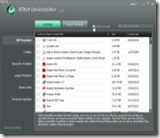 IObit Uninstaller is a tiny, portable, no-frills application that lets you see at a glance all of the applications installed on your system, and remove any programs you no longer wish to use. Since it requires no installation in itself, this freebie can make a handy addition for any technician's USB drive.
IObit Uninstaller is a tiny, portable, no-frills application that lets you see at a glance all of the applications installed on your system, and remove any programs you no longer wish to use. Since it requires no installation in itself, this freebie can make a handy addition for any technician's USB drive.What keeps me from getting excited about IObit Uninstaller is that it doesn't actually do all that much. The interface is divided into six horizontal tabs, listing "All Programs" (i.e, anything shown in Control Panel), browser toolbars (IE only), recently installed apps (which you can also see just by clicking the Install Date column in the All Programs list), large programs, rarely-used programs, and windows updates.
Not all categories worked correctly: The Large Programs category reported one application on my computer as taking up a whopping 166.31 GB of space. When I right-clicked the application's name and selected Open File Folder to locate it on disk, I found out the application only takes up 370 MB of space--IObit Uninstaller's calculation was off by a whopping 166 GB.
The Rarely Used category was simply not populated. While it's true I'm an avid software user, I do have some applications I almost never use, yet the list was pristinely blank. The Recently Installed category did work correctly, displaying seven applications I've installed or updated in the past few days.
One feature that caught my eye is the Batch Uninstall mode. This is something commercial utilityRevo Uninstaller Pro doesn't have, but rival Absolute Uninstaller has been offering for years: In Batch Uninstall mode, every application gets a little checkbox which you can tick. After marking all the applications you'd like to get rid of, just click the Uninstall button, and IObit Uninstaller does its magic. Or not.
What IObit Uninstaller actually does, though, is simply run all of the uninstallers for the applications you're trying to remove, one after the other. Since uninstallers generally require user intervention, this doesn't save you any time. You still need to sit there, clicking Next-Next-Next through every uninstaller, waiting for each to do its thing so the next one can start. This doesn't save you much effort over just uninstalling in Windows's Add/Remove Hardware.
IObit Uninstaller also offers an interesting feature called Forced Uninstall, for applications that cannot be removed via their own uninstallers. I tried this with an application that did have a registered uninstaller, and IObit Uninstaller correctly detected and ran it, rather than forcibly remove it. I then used it to remove a simple portable application that didn't come with an installer (or uninstaller, for that matter). IObit Uninstaller deleted the portable application smoothly and without a hitch.
After completing the uninstall process, IObit Uninstaller lets you run a Powerful Scan (their capitalization, not mine), which runs through the hard drive and registry, looking for anything the uninstaller may have left behind. The results are then shown as a tree of files and registry entries which you can manually mark for deletion--a responsible choice, since IObit won't automatically delete anything for you.
DOWNLOAD NOW FOR 30 DAYS TRIAL
If you're happy with the uninstaller built into Windows, you may feel right at home with IObit Uninstaller. The Forced Uninstall and Powerful Scan features can help uncover leftovers that would otherwise remain hidden. But if you're serious about application removal, you may want to check out Revo Uninstaller Pro after all.
Subscribe to:
Post Comments (Atom)










Hey guy, the download link was died!! Check it!
ReplyDelete